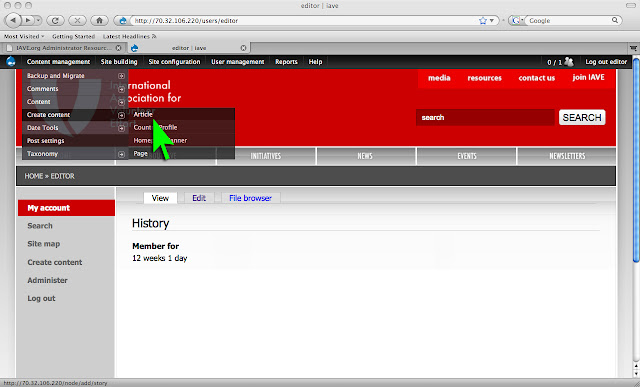1. Go to iave.org and Login. Find the article you want to edit - I do this by going to the section I saved it in, using the navigation buttons. In this case it's the story about the board meeting, which I found on the Home page. When you've pulled up the article, you'll see, above the title, three tags: View, Edit, and Track. Go to Edit.
2. You should be able to see a panel of buttons, similar to the formating palette on your favorite text editor, sitting below the Body. If you don't see it, open up the Input format link below the Body box and choose the Full HTML option.
3. Now you can highlight words in the text and make them bold, italicize them, change their color to the IAVE red, or make them bigger or smaller, as you wish. There's no need to do any of that to this already perfect article about the board meeting, but it could do with some links, so that's what I'm going to add now.
4. Select a word/phrase with your mouse (in this case: "IAVE board of directors") and click on the Insert/edit link button, which looks like a little chain.
5. This will bring up the Link dialog box. Enter the address of the relevant webpage (in this case http://iave.org/content/board-directors) into the Link URL box, and click Insert.
6. If you want to link to an external site, like www.francebenevolat.org, then it's best to pick Open in new window (_blank) in the Target drop-down box. This opens a new window when the link is clicked, so we don't send visitors away from our site.
7. Click Save at the bottom of the screen and we're done.
TIP: Avoid adding links to the first sentence of your article, as these appear in the homepage teaser, and will misdirect people who click on the link thinking they will be going to the article. (I discovered this after adding the Board of Directors link above).


+with+your+mouse+and+click+on+the+Insert-Edit+Link+button.jpg)

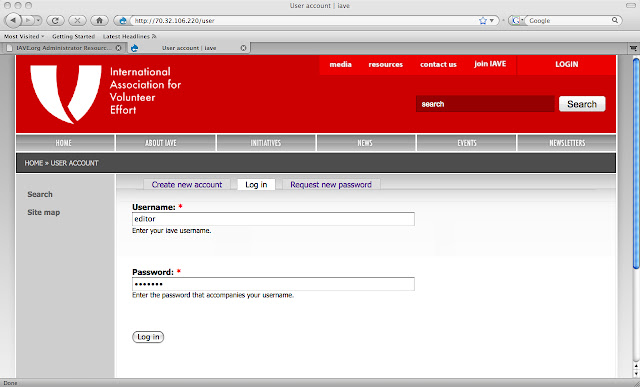 1. Go to
1. Go to